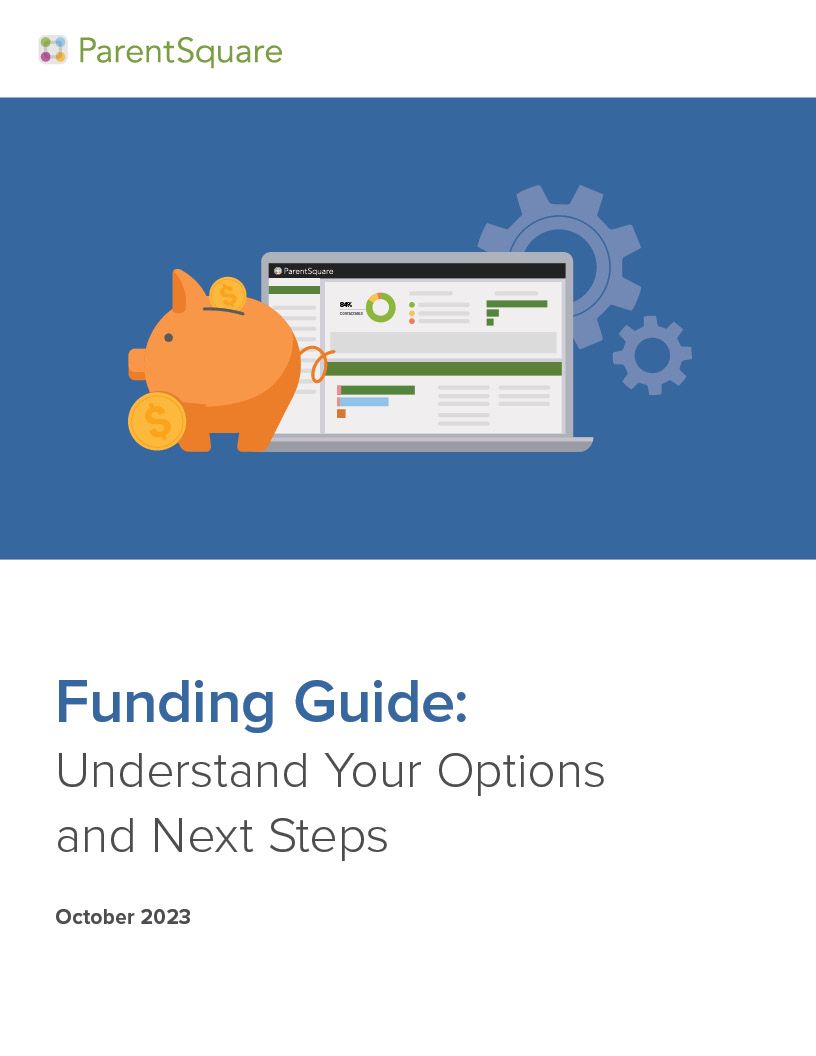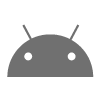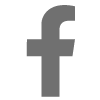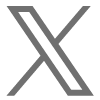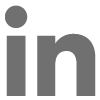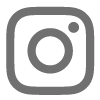Written by Anupama Vaid, Zareena Zaidi and Paula Cassin

Updated March 12, 2020: Additional resource links added (see bottom)
As the novel coronavirus (COVID-19) begins to have an increased impact on our schools, we feel it is important to share with you how you can use ParentSquare to make sure your communities stay informed and connected.
These ideas are based on our knowledge of our platform and also on your feedback. As you read these, please also share how you’re using ParentSquare, along with any questions or challenges you face that we might help with! We’ll continue to share strategies for everyone as we learn more.
For examples and current best practices on what to send home to parents about coronavirus, refer to our recent ParentSquare Learning Network blog post, 8 Key Themes for School-to-Home Communication About Coronavirus.
For operations in the case of closures and remote learning, ensure that:
- You can deliver clear, proactive and consistent messaging
- You can reach every family at your school and create a safe feeling of community
- You have a process for parents to get in touch with the school (and they know how to do so)
- Your teachers and staff know how to communicate with parents
- You can reach every student and they know how to communicate with teachers and counselors
- You survey each family to find out if they are ready for remote learning
Using ParentSquare
Here’s how ParentSquare can help with each of the steps above.
1
Deliver Clear, Proactive and Consistent Messaging
School leaders are relied on for up-to-date information about this evolving disease. Parents have questions about what their schools are doing to get ready for the novel coronavirus and how you are keeping their children safe. Clear, proactive outreach and consistent messaging are critical and will give parents peace of mind.
a. Use a private group for your steering committee to collaborate online
Create a ParentSquare group of different stakeholders within your district/school and members of your larger community. Within the group, you can schedule meetings, request RSVPs, put up sign up lists and more.

If you do not see the option to add external users, please write to ParentSquare support.
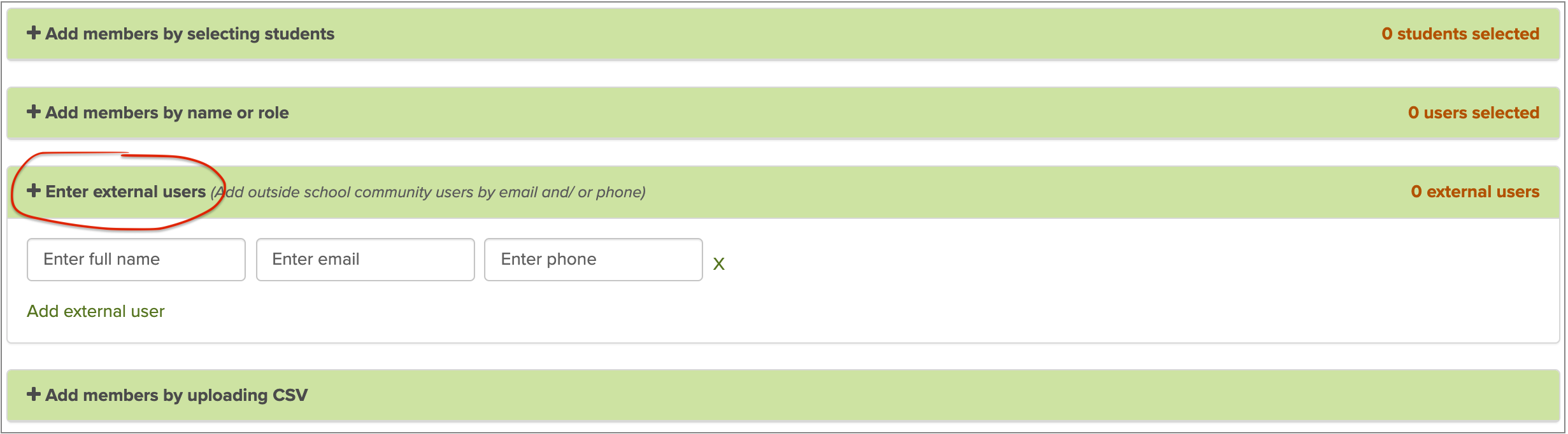
b. Share all related links on ParentSquare
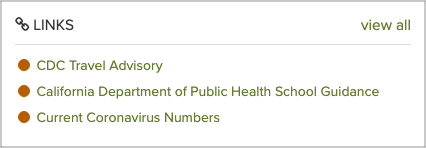 Share links to various school resources and district-advised websites on ParentSquare for parents to easily access. On your ParentSquare website, under Links, click View all in sidebar and then + Add Link.
Share links to various school resources and district-advised websites on ParentSquare for parents to easily access. On your ParentSquare website, under Links, click View all in sidebar and then + Add Link.
c. Pin posts to the top
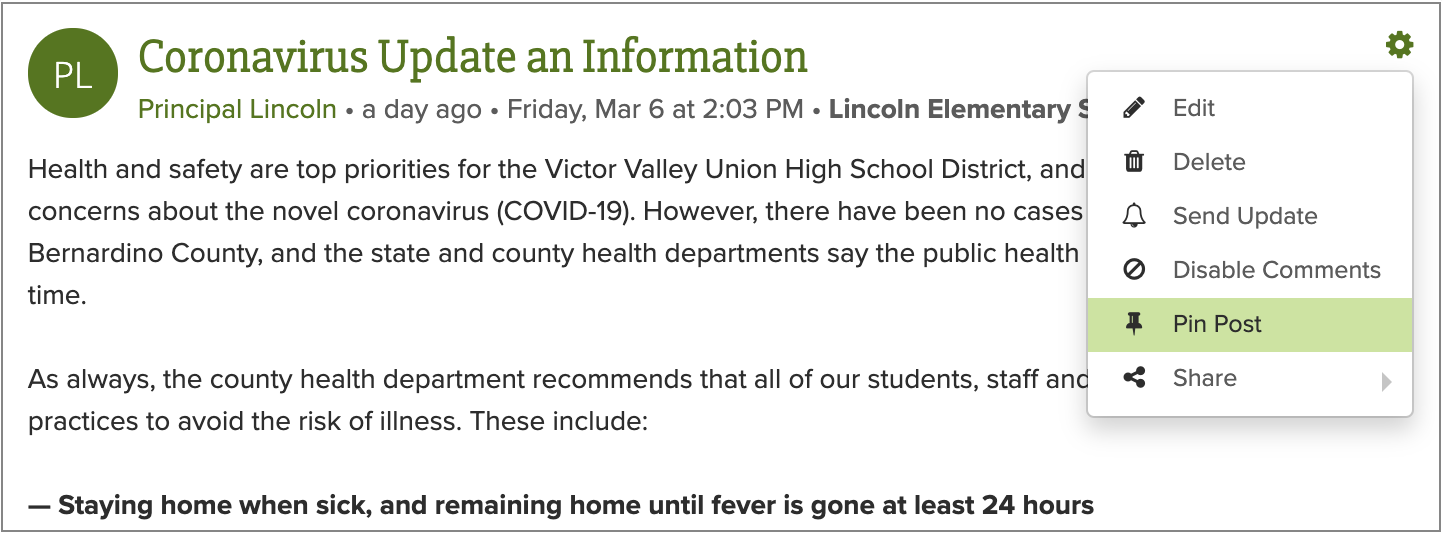
Pin your COVID-19 ParentSquare post so it appears at the top of your school/district feed. Include all key links and information. Update the same post when you have new information to share. Make sure to do this in reverse chronological order so the latest information is at the top.
d. Create post templates
Create a central message that everyone at school can modify for their communication. This will ensure that your staff are all sharing the same message and have the same information available.
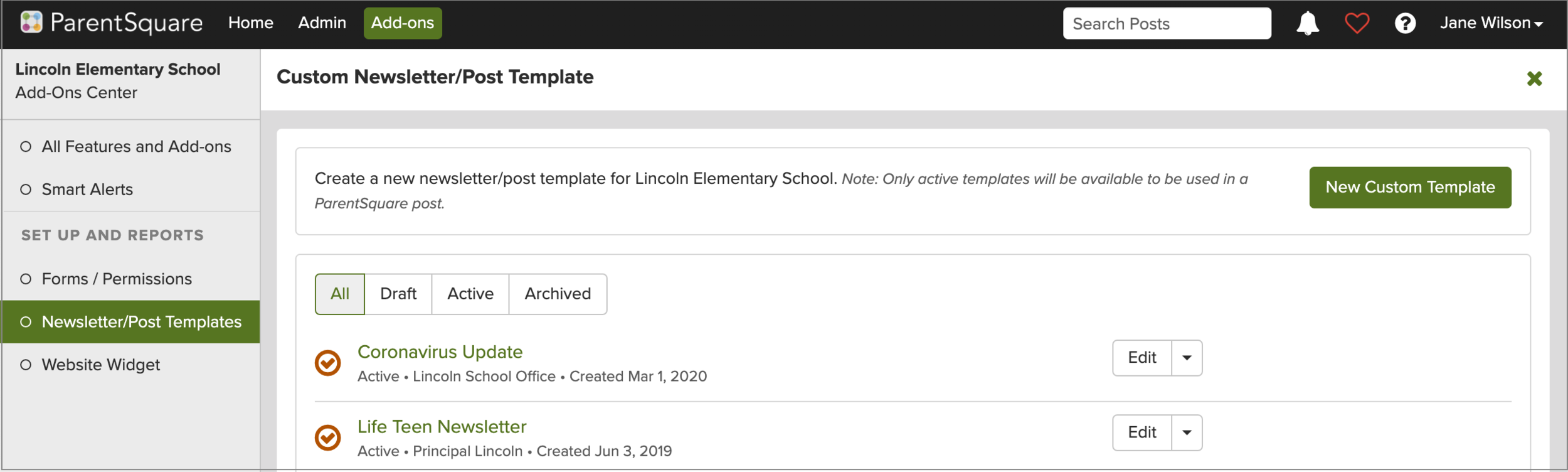
e. Share posts on all social channels and on your website
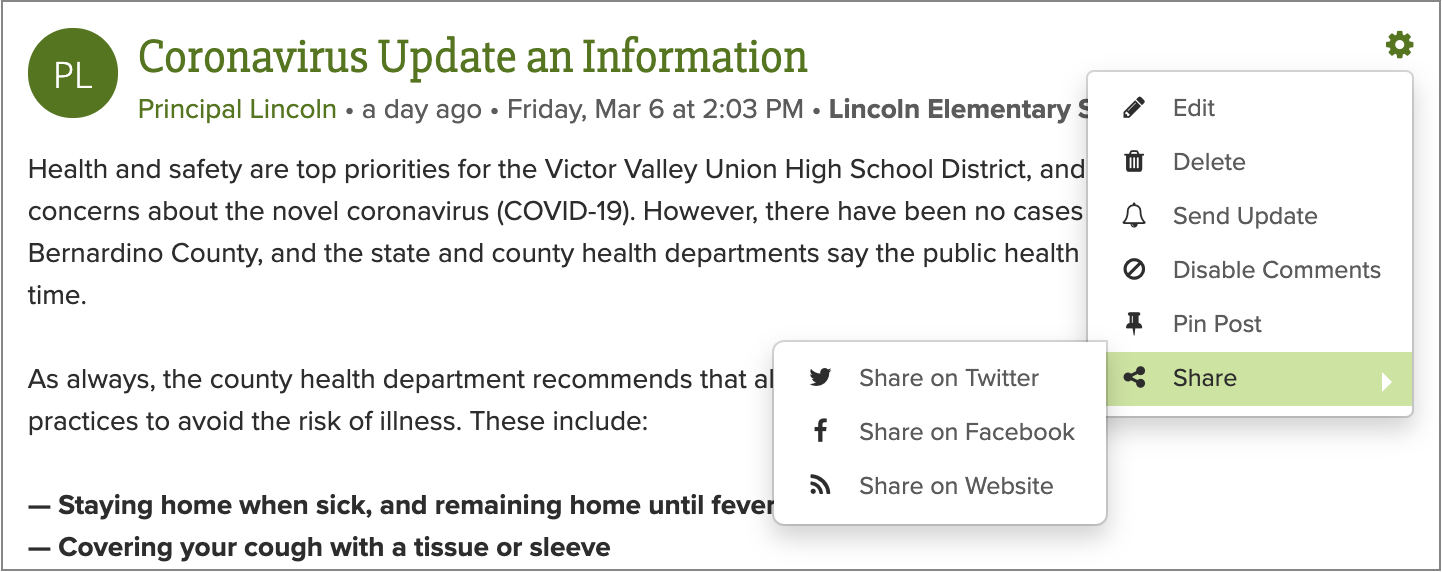
Parents prefer to be reached in different ways and may go looking for information when they need it in various places. Make sure you cover all of your bases, as well as keep the entire community informed by sharing relevant posts on your district’s social channels and on school websites.
To keep your district or school website up to date with the latest information, you can customize and add a Web Widget on your schools’ web pages.
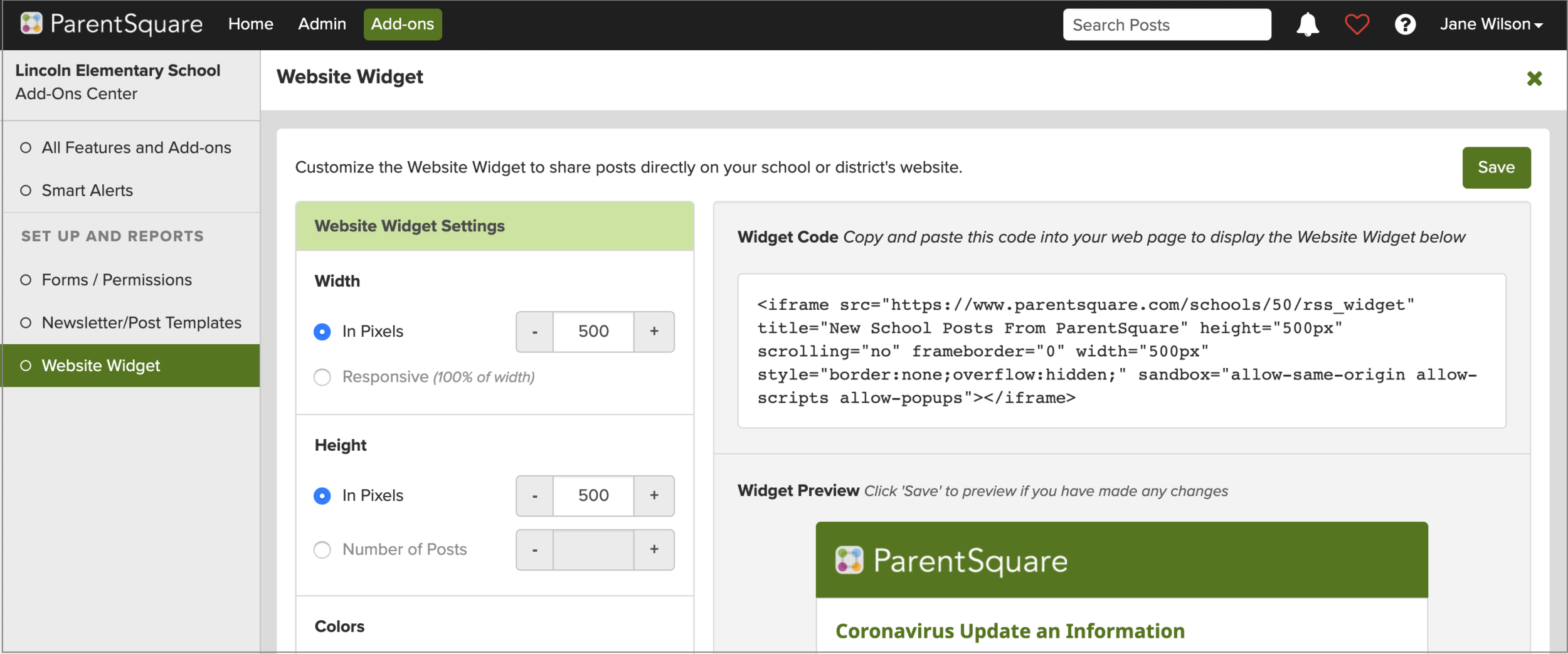
f. Enable Smart Alerts if needed
If you need to reach your families via phone call, or some of your families do not use emails or smart phones, consider enabling Smart Alerts.
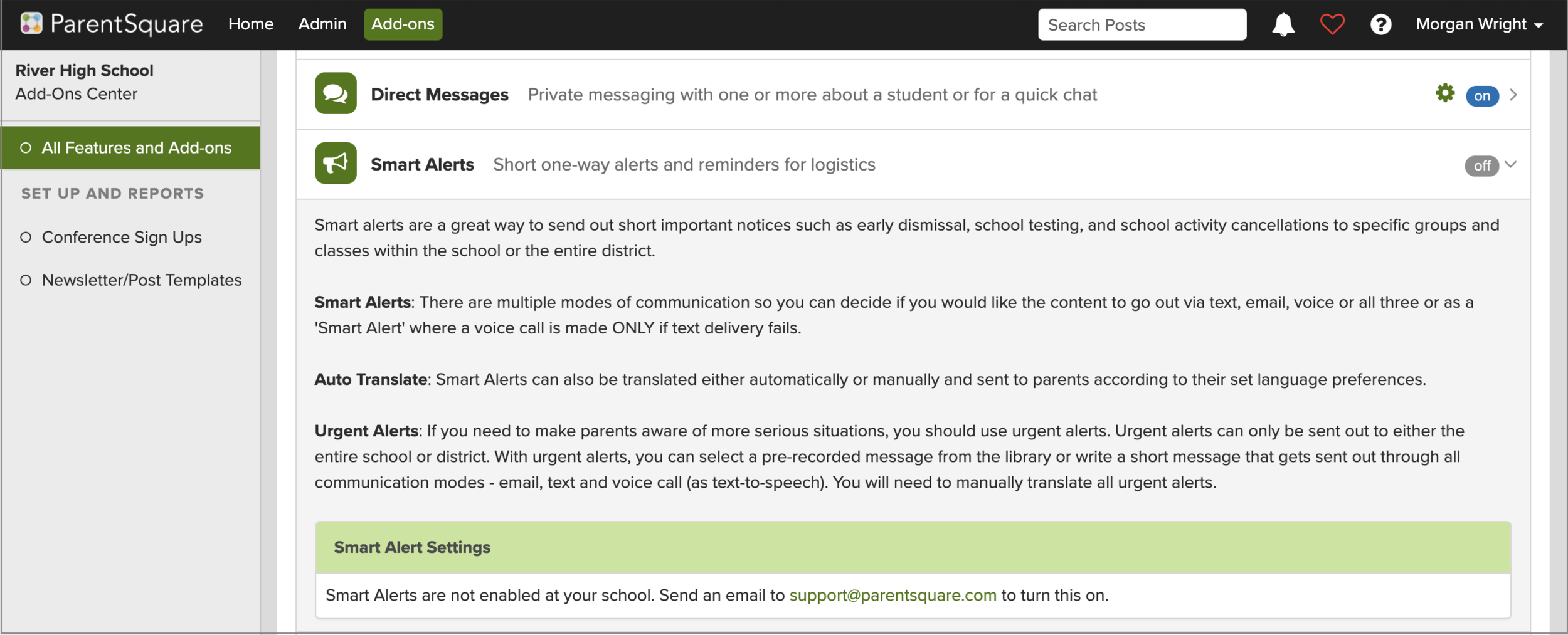
2
Make Sure You Can Reach Every Family at Your School and Create a Safe Feeling of Community
It is important that you reach parents directly and provide them with as much information as possible to prevent misconceptions from taking hold.
a. Review your Dashboard to ensure you can reach 100% of families
Visit Admin > Dashboard to review families and staff members you can reach. If your contactability isn’t at 100%, click the links to view lists of families that are 1) not contactable due to an inaccurate or old email or unreachable phone or 2) have no contact info. Reach out individually to the student, and get contact details for their guardian or parent.
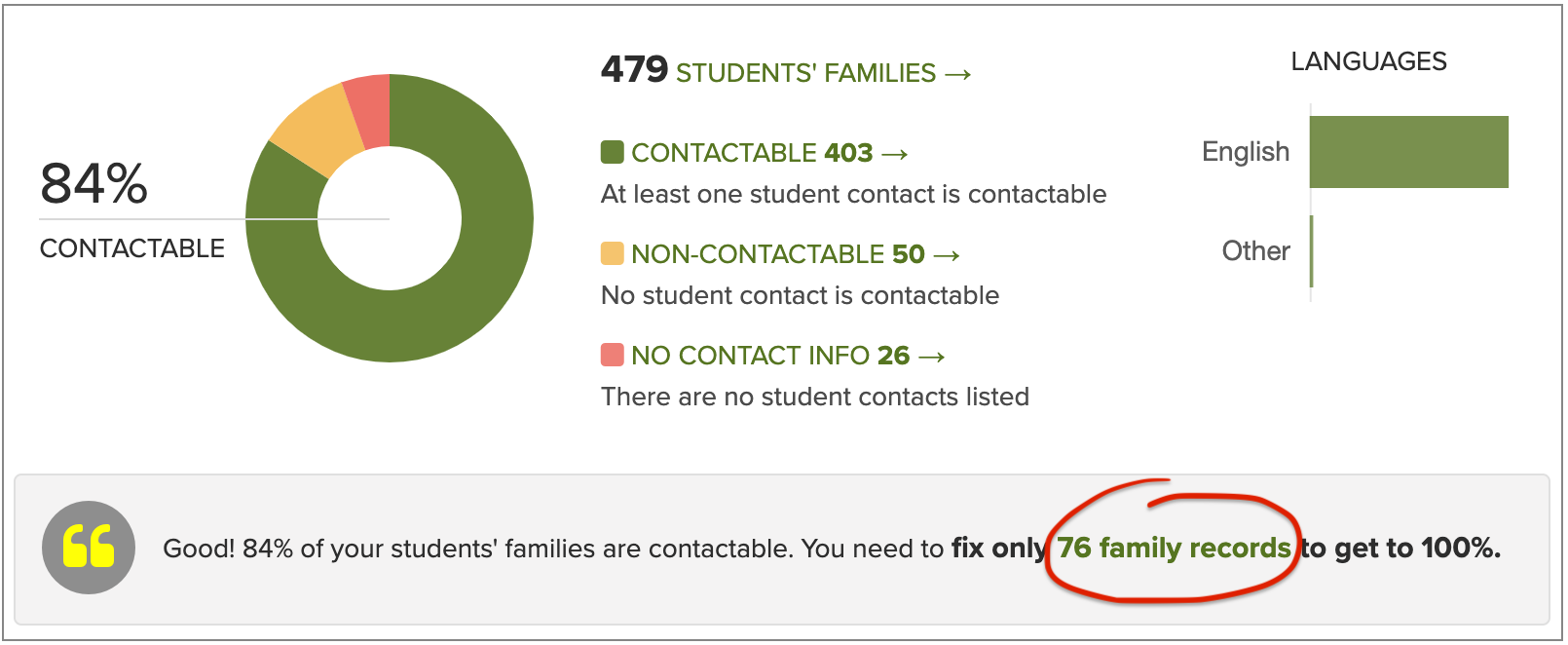
b. Invite unregistered parents to sign up for ParentSquare
Make sure all parents are registered and have indicated their preference on how they would like to receive announcements from school. Visit Admin > Users and click the link to “Invite all Unregistered Parents”.
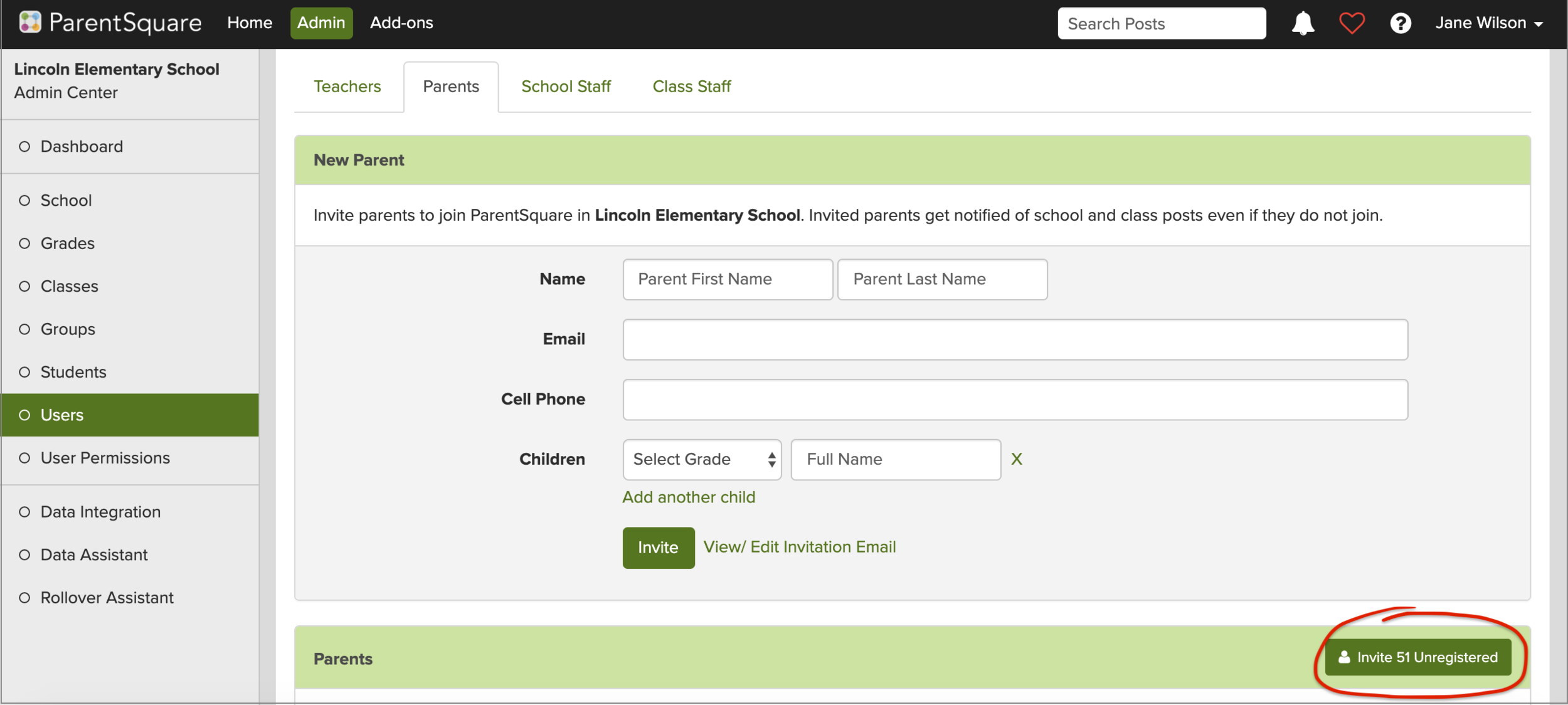
Send them our parent video to help them get started. Here’s the video in Spanish.
c. Promote the ParentSquare app to easily stay connected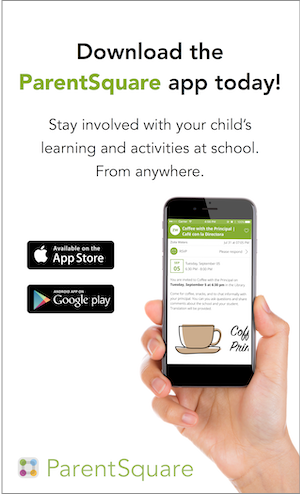
Once registered, parents can also download and use the app. To promote the app, print and put up posters and flyers around the campus. Also, add a reminder to download the app in your next ParentSquare post.
d. Enlist parent help
Recruit parent volunteers for extra help. This can be to help serve lunch so students don’t have to all use the same serving utensils, which would potentially spread germs. Parents can also help chaperone washing hands before lunch, or help with extra cleaning in the classroom.
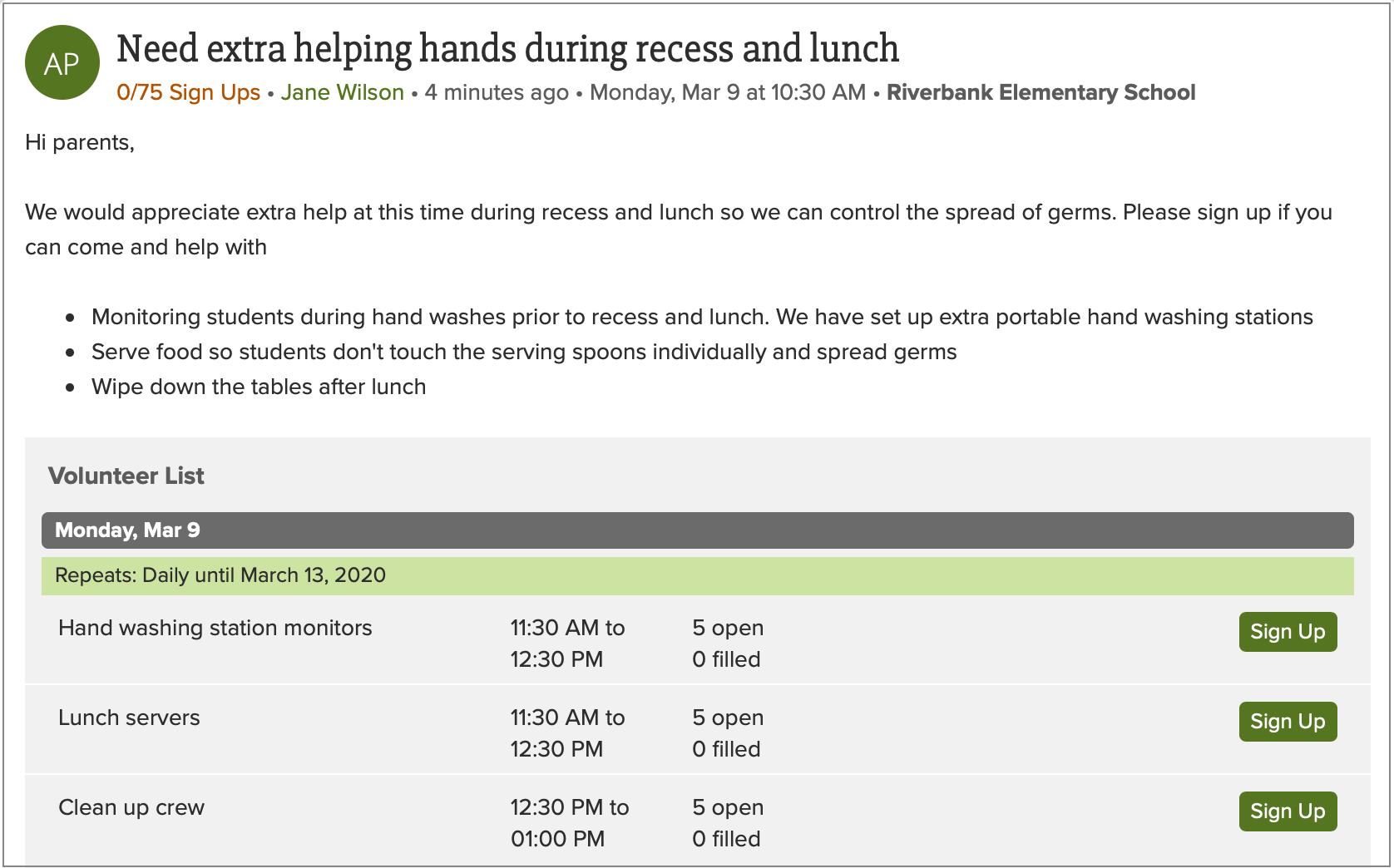
3
Make Sure You Have a Process for Parents To Get in Touch With the School (and They Know How To Do So)
At this time, not only is it important that schools send information home, but schools should be ready to answer any questions that parents may have. Schools should encourage parents to reach out to the school first, rather than harbor misconceptions or seek answers elsewhere. Once you have a process in place, don’t forget to let parents know how to best get in touch.
a. Make sure comments are enabled on your ParentSquare posts
Use Posts to send information to families, rather than an Alert. Post reaches parents in their preferred modalities and at their preferred time (Instant or Digest) and has comments ON by default. Make sure comments on posts are private (default setting) by visiting Add Ons > Post, or make them public if you would like your community to benefit from responses to each question you answer.
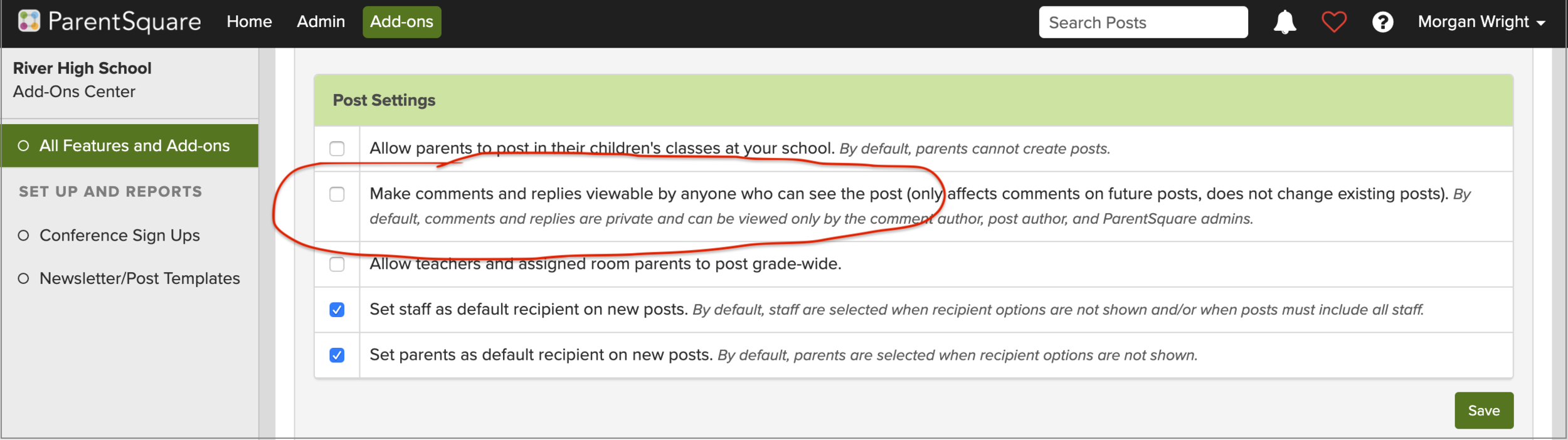
b. Enable “Contact Form” so parents can fill a form to ask a question
Parents see the school phone number under the Help Icon by default. Consider opening up the school contact form on ParentSquare, since there may not be anyone available in office to pick up the phone. It may be best to use a generic email, such as office@schooldomain.edu that is directed to multiple people.
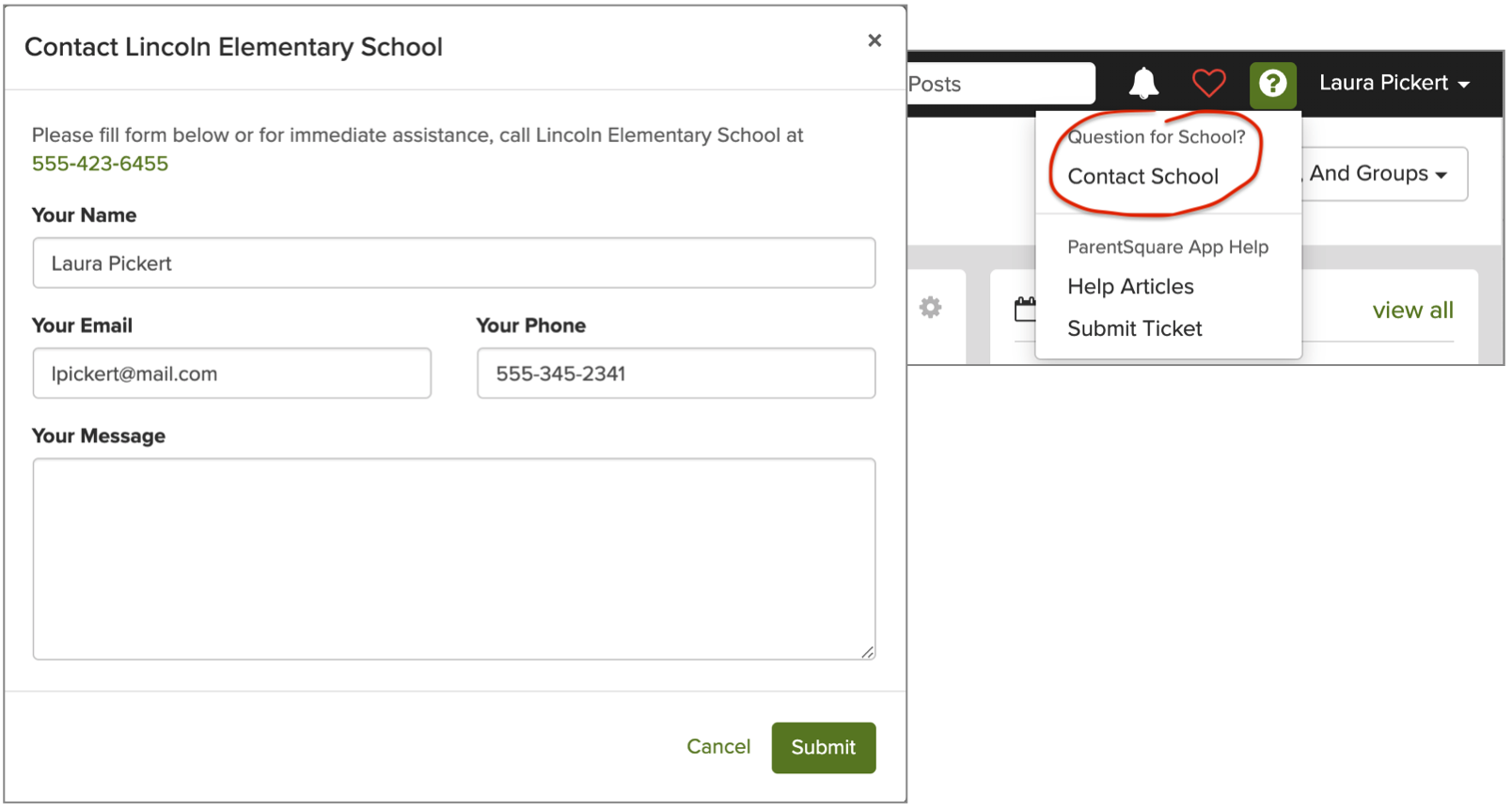
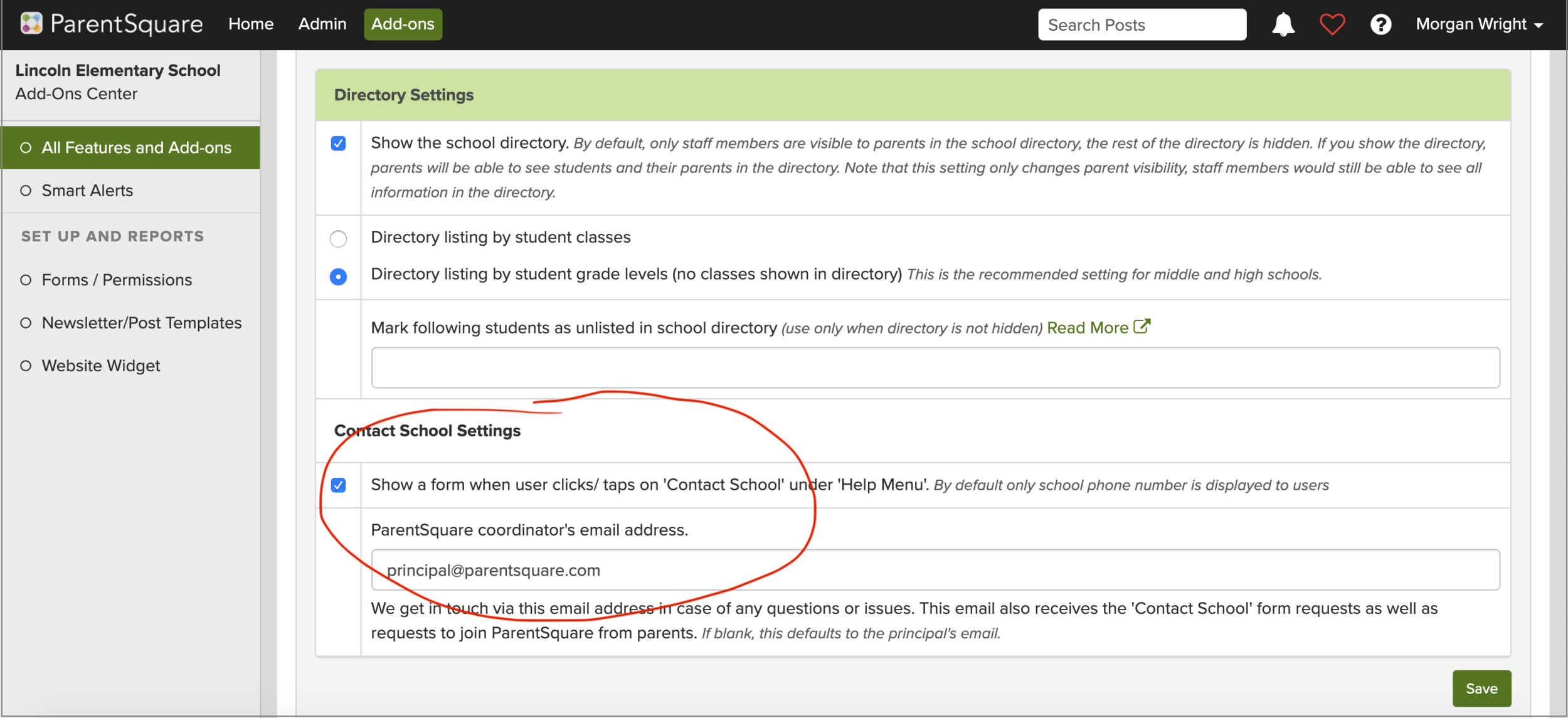
c. Let parents know they can use Direct Messages in ParentSquare if they need help
Ask parents to continue letting the school know about any issues with their family and reach out if they need help. It is easy in the app for a parent to send a direct message to their child’s teachers.

d. Leverage public groups to facilitate support for families in need
Anticipate needs for specific groups in your community such as
-
Parents who cannot work remotely and need help with childcare
-
Families who may need food donations
-
Families with IEP in place
-
Those in need of computers or wifi hot spots at home
-
Parents who want to share tips and resources on home learning
Set up public groups in ParentSquare and let parents know about these groups in your memo home so parents can join these groups.
You can also set up private groups with a hidden directory, if these groups need to be more confidential.
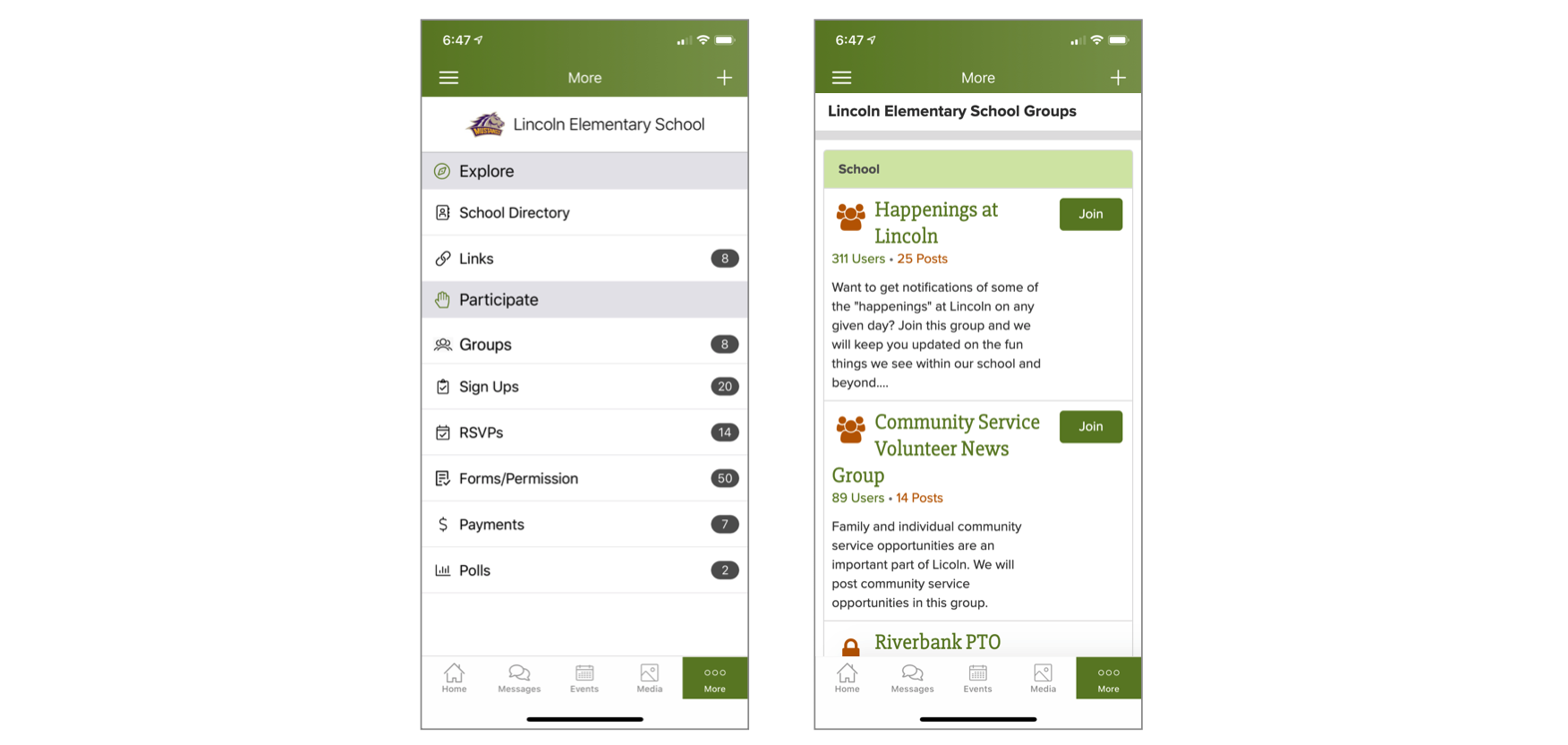
4
Your Teachers and Staff Should Know How To Communicate With Parents
It’s important that teachers and staff are familiar with ParentSquare, so that they can all communicate with parents and students. Whether it be in regards to sending updates on the local situation, asking for parent volunteers, or aiding in remote learning by sending home attachments and recorded video lessons, make sure everyone can utilize ParentSquare to connect with students and their parents.
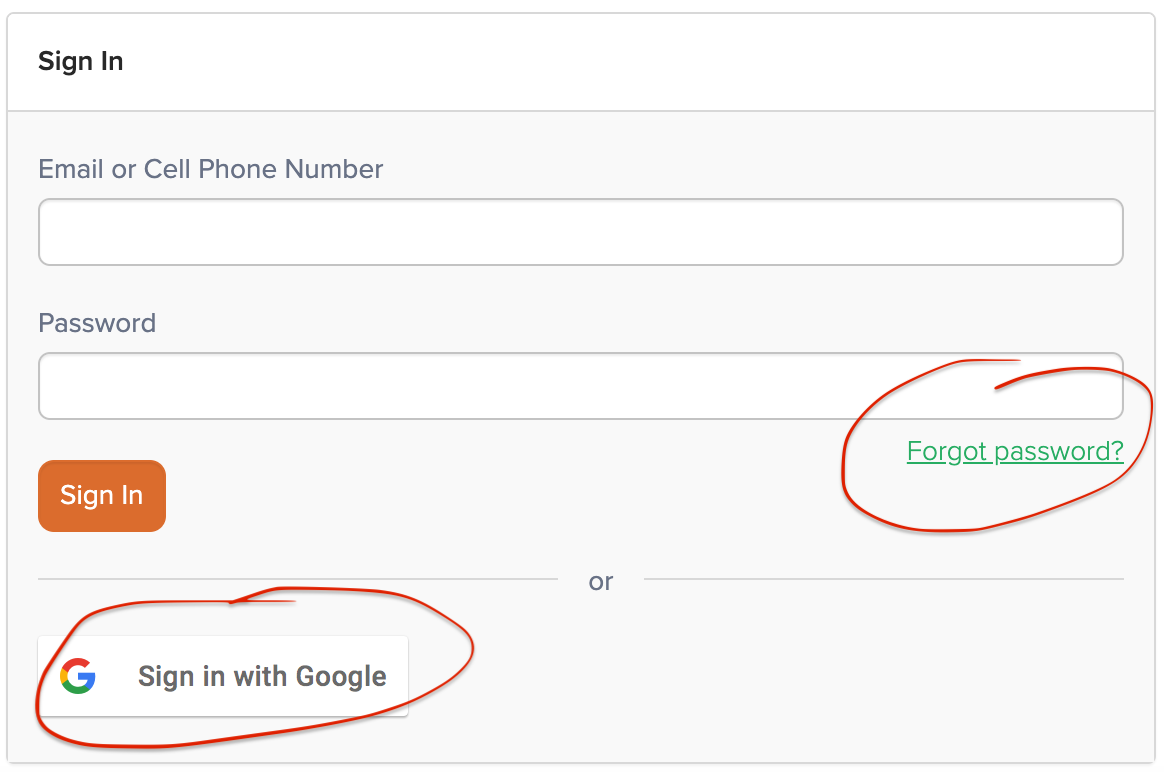
a. Teacher and staff should know their login info
The first step for communicating with parents and students is to login. Some teachers may have never sent a message home before and may have never logged in. Teachers and staff should be prepared and make sure they know their login info now. To login, your teachers can:
-
Click “Forgot Password” and enter their school email address, or
-
Click “Sign in with Google” if your school district uses Google for emails
b. They should have used the software at least once
Same thing goes with actually using ParentSquare. Teachers and staff should know how to make a post and what it looks like on the parent’s end. They can do this by simply sending themselves a test post, which is a new feature we’ve just enabled to help educators better understand their messaging amidst this COVID-19 situation. Here’s how to test a post:
-
Create a post by clicking “New Post”
-
Click “Preview” in the sidebar
-
Click “Send me a test” on the preview page
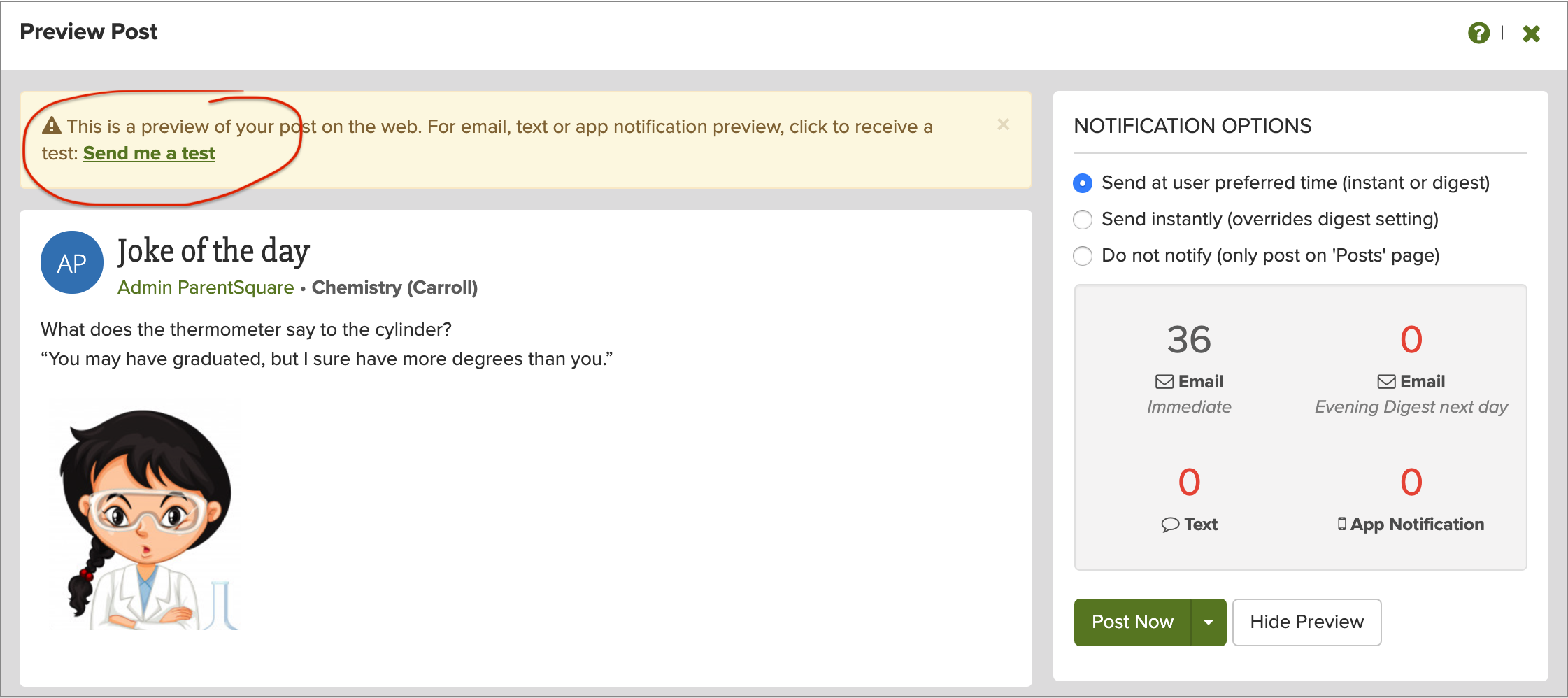
c. They can all collaborate within the Staff group
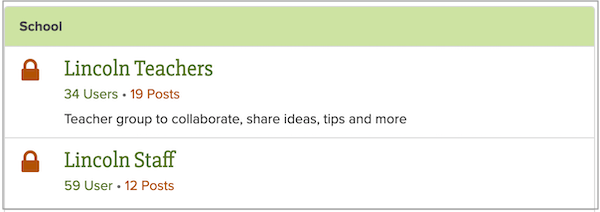
Utilize ParentSquare to internally discuss the situation at your school, but make sure all members can post to the Staff group. Edit the group and check the box to allow all group members to post.
5
You Can Reach Every Student and They Know How To Communicate With Teachers and Counselors
Students (especially high schoolers) need to be kept in-the-know as well. Make sure you communicate with them — teachers may use an LMS, administrators may use an SIS, or your school may primarily use StudentSquare — either way, make sure there is a clear way for students to communicate with the school.
a. Turn StudentSquare on so you can also reach students with the same messaging
To make sure students are receiving the same school-wide messages you are sending to parents, consider turning on StudentSquare.
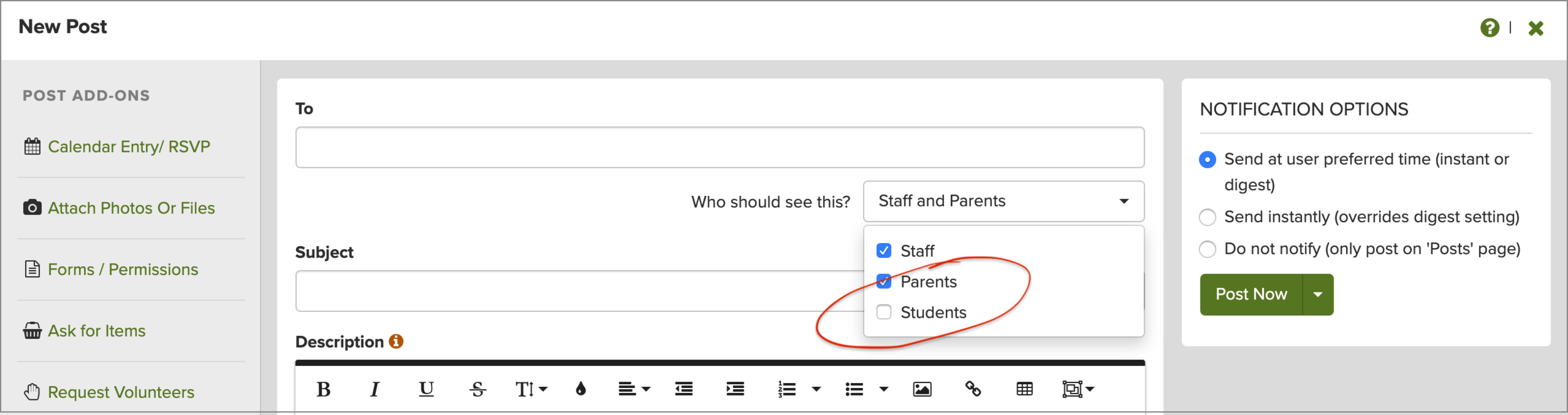
b. Let students know how to submit lessons back
Make it clear which platforms are used for which types of communication. Teacher-student assignments may belong in one system, while internal and school-to-home communications may be in another. If students don’t use an LMS to communicate with their teachers, they can message their teachers and counselors via direct message on StudentSquare.
6
Survey Each Family To Find Out if They Are Ready for Remote Learning
As the situation progresses, the possibility of remote learning is at the top of everyone’s mind. If you have to close schools and shift to remote learning, how prepared are families for this change? What kind of support do you need to provide?
a. Send a survey form
See if remote learning is viable within your student community by sending home a survey to parents, and brainstorm ways to combat equity issues.
Under Add Ons > Forms / Permissions, scroll down and visit the link Browse ParentSquare Templates. Here if you scroll down you will find this form below for surveying your families that you can Duplicate.
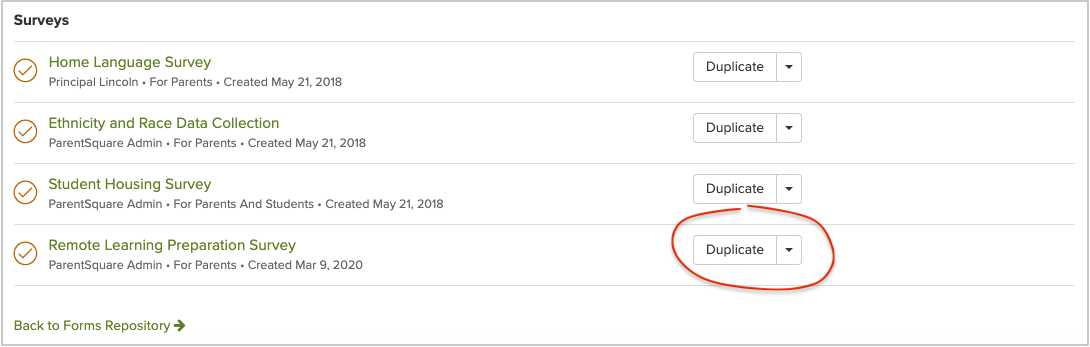
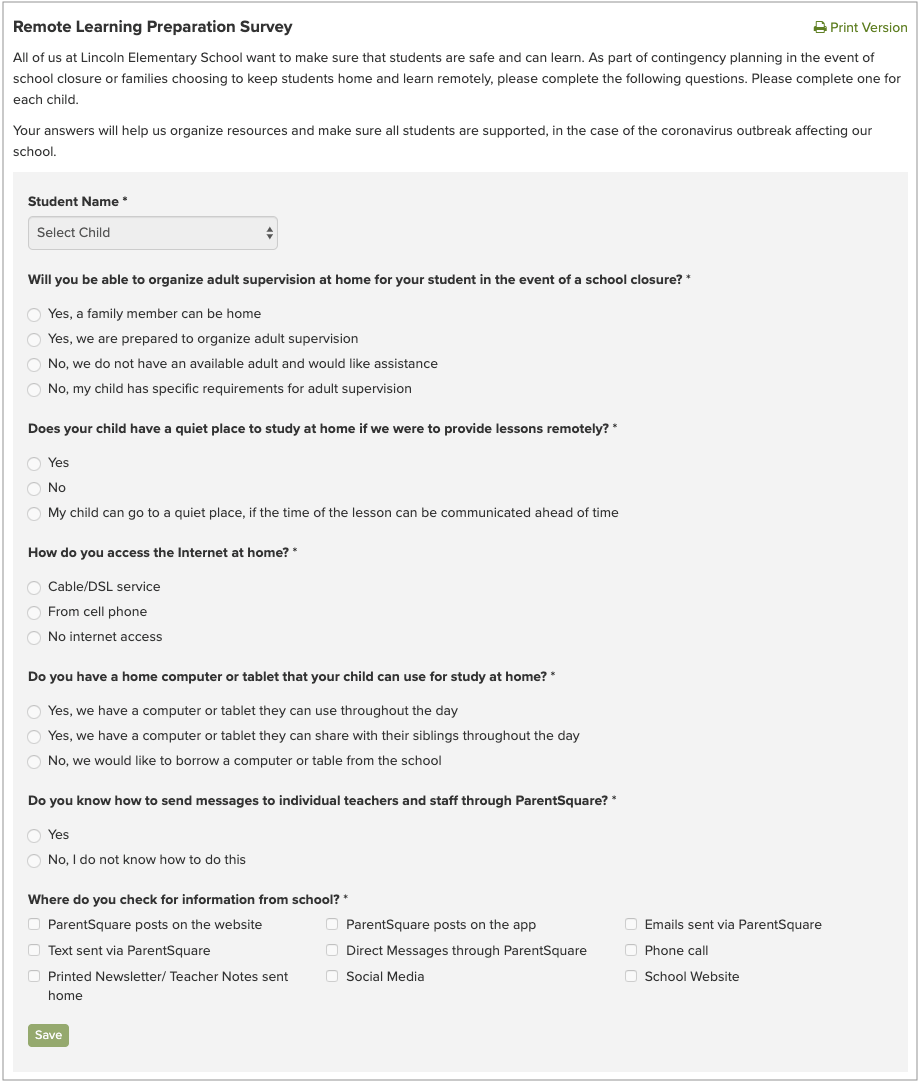
b. Address any equity issues as needed based on the survey results
Engage and partner with local organizations to make sure all students and their families have what they need to be successful in a remote environment. Local government agencies, non-profits and businesses can support schools through the provision of wi-fi hotspots, computer tablets, headsets for use in shared spaces, supplies, food distribution, etc.
We hope you find some of these ideas helpful as you work through your own plans! Please share with us here in the comments (or by email if you prefer) what’s working for you. We’ll keep sharing out ideas and suggestions on our ParentSquare Learning Network blog, and you’re welcome to contact us if you have questions or want support.
Update March 12, 2020:
Here are additional resources published on the ParentSquare Learning Network, providing checklists, examples, external resource links, focused on K12:
8 Key Themes for School-to-Home Communication About Coronavirus (With Sample Posts)
COVID-19 Communications Checklist: Make Sure You’re Ready Before School Closure
Are You Ready for Online Learning? Checklist for School Leaders